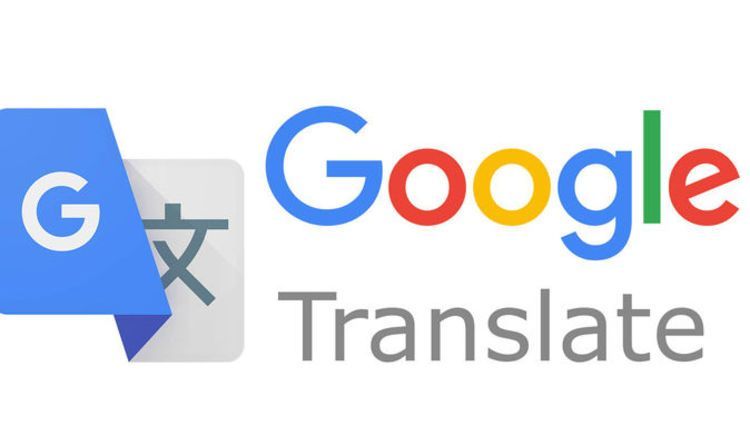
Almost everyone knows Google Translate allows you to easily translate words and phrases from one language to another. What most people don’t know, however, is that you can actually use Google Translate to translate a batch of words in Google Sheets. It is possible, and very easy to do also. Microsoft Excel has this feature for quite a while, and it is a relief that Google decided to follow suit.
In this post, we would be highlighting some of the ways to go about translating a string of words from Google Sheets.
How to use Google Translate directly in Google Sheets
It is a good thing that Google decided to integrate Google Translate into Google Sheets, if anything, it means you no longer have to switch between tabs to translate texts. Now all you have to do is to input a formula to translate the texts. Here’s what the formula looks like: =GOOGLETRANSLATE (“text”, “source language”, “Target language”).
When you’re inputting the text to be translated, you could either type the word directly or just input the cell containing the word you want to translate. Let’s say, for example, you wish to translate a word which is located in column A, into its Chinese equivalent in column B. Just call the cell containing the word in column A into the formula (replace “text” with the word, keeping the quotation marks)
Then you’d input the source language i.e. the language you’re changing from, which must be written in the two language code. If you’re not sure of the language code, just enter “auto” in the formula and Google will auto-detect the source language. Since you’re translating form an English word, the code “en” would suffice. Don’t forget to keep the quotation marks on the code you would be using for the source language.
Next, input the target language, in the same fashion that you inputted the source language. Since in our example, we are translating to Chinese, the two-letter code to use is “zh”. Once you’re done with the input, just press “enter”.
Everything else happens automatically from here, and if you want the automatic translation to happen down the column, all you need to do is to select the cell that contains the formula, click on it by the bottom-right corner and drag across to the desired row or column.
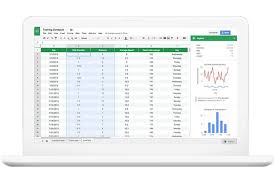
It’s a nifty feature to have, especially when you have a lot of texts to translate. However, keep in mind that Google Translate, as with any other translation software, isn’t 100% accurate for a wide range of language vocabulary; so you might want to limit its use to less complicated vocabulary.
For users who are in the Google ecosystem, having this feature is quite handy, especially when you consider the fact that Microsoft Office already has a similar feature baked into its Excel application. Given the fact that Google has already managed Google Translate, as a standalone application well, the application is now robust and integrating it with Google Sheets makes a productive suite even more productive.
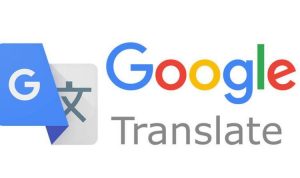





Leave a Reply