
One of the newest stock on iOS 15 is the Find My App which you can use to locate your friends and also your iPhone. This is one of the most exciting features the new iOS 14 has in stock. The Company brought these new changes to the iPhone by revamping the Reminders app. One of the remarkable update you will find most amazing and captivating is the integration of Find My iPhone and Find My Friends apps into one Find My app.
In this article, we will be showing you step by step guild on how to use Find My Friends in iOS 15 and iPadOS. Remember, using the Find My App, people can easily track their Apple devices and also find their loved ones as well. The good news is that a device doesn’t have to be connected to WiFi or data network to track it’s GPS location. Below is how to set-up Find My App on your new iOS 15 and ipadOS.
How to Setup and Use Find My Friends On iOS 15 iPhone/iPadOS
Read carefully as we will be working you through the process of setting up Find My App both on your iPhone that runs on iOS 15 and iPadOS.
How to Add Friends in Find My App on iOS Device
If you want to find your friends location using the Find My App, you will have to add their device in the people tabs so that you can know their whereabouts.
Step 1: Open Find My App on your iPhone.
Step 2: Move to the ‘People’ tab and then tap on the ‘+ Share My Location’ option.
Step 3: Now choose the Contact you wish to add and tap on Send.
Step 4: Also choose the time duration you wish to Share your Location.
Now they’ve added to your location.
How to Track Friends in Find My App on iOS Device
This feature is very useful especially if you are the type that is very bad with roads. With this feature, you can always track your friends and reach them at their exact spot.
Step 1: Open Find My App and Go to ‘People’ tab.
Step 2: Choose the Person you wish to track.
Step 3: Choose the Directions to track your friend location. (If the option is not clickable, you should then click on ‘Ask To Follow Location’ and ask your friend to allow location access to you for the desired time duration.)
How to Remove Friends in Find My App on iOS Device
Step 1: Open the Find My App and Go to the ‘People‘ tab.
Step 2: Tap on the Person name you wish to remove.
Step 3: From the pullover menu, you should choose Remove and reconfirm the same in the Pop-Up Dialogue.
How to Add Friends to Favorites in Find My App on iOS Device
Step 1: Open the Find My App and Go to ‘People‘ tab.
Step 2: Select the Person you wish to add in favorites
Step 3: Now from the pullover the menu, Choose to Add to Favorites.
How to Stop Location Sharing Individually in iOS 15 Find My App
If you no longer wish to share your location with someone in particular then you could do so for every individual in your people tab on your Find My App. Follow the steps below.
Step 1: Open the Find My App < Go to ‘People‘ tab.
Step 2: Now select the Person you wish to stop sharing location with.
Step 3: From the menu, Choose Stop Sharing Location and reconfirm the same in the Pop-Up Dialogue.
How to Send/Receive Location Updates from a Friend in iOS 15 Find My App
Parents with teenage kids will find this feature useful. You can use it to receive notifications whenever either of you arrives or leave a specific location.
Step 1: Open the Find My App and Go to ‘People’ tab.
Step 2: Select the Person you wish to get location update.
Step 3: From the menu, Choose Add – Notify Me/Notify Friend
Step 4: Set your Preference and tap on Add
Step 5: Now tap on Create Notification at the bottom of the screen.
Now the next time you leave a specific location, your friends will receive a notification updating them that you have left.
How to Edit Location Name of a Friend in iOS 15 Find My App
In case you have multiple locations set of a single person, to avoid confusion you can rename his saved locations. Here’s is how to do that.
Step 1: Open the Find My App and Go to ‘People’ tab.
Step 2: Select the Person you wish to edit the location name of.
Step 3: Now choose ‘Edit Location Name‘ and choose one from Presets or Make a Custom Name.
That’s all, the next time you open that person’s tab you will see the name of the location you set, under the person’s name.
How to Hide Our Location in iOS 15 Find My App
Step 1: Open the Find My App.
Step 2: Select the ‘Me’ tab.
Step 3: Toggle Off ‘Share My Location’.
Well, that’s all to know about this amazing Find My App integrated on the iOS 14 and the iPadOS. We have provided you with all the tips and step to set up the Find My App on your iPhone and iPad. Use the comments box if you have any questions or confused concerning any of the features above or how to use them.
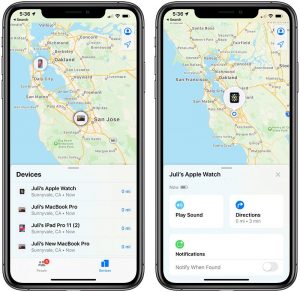





Leave a Reply