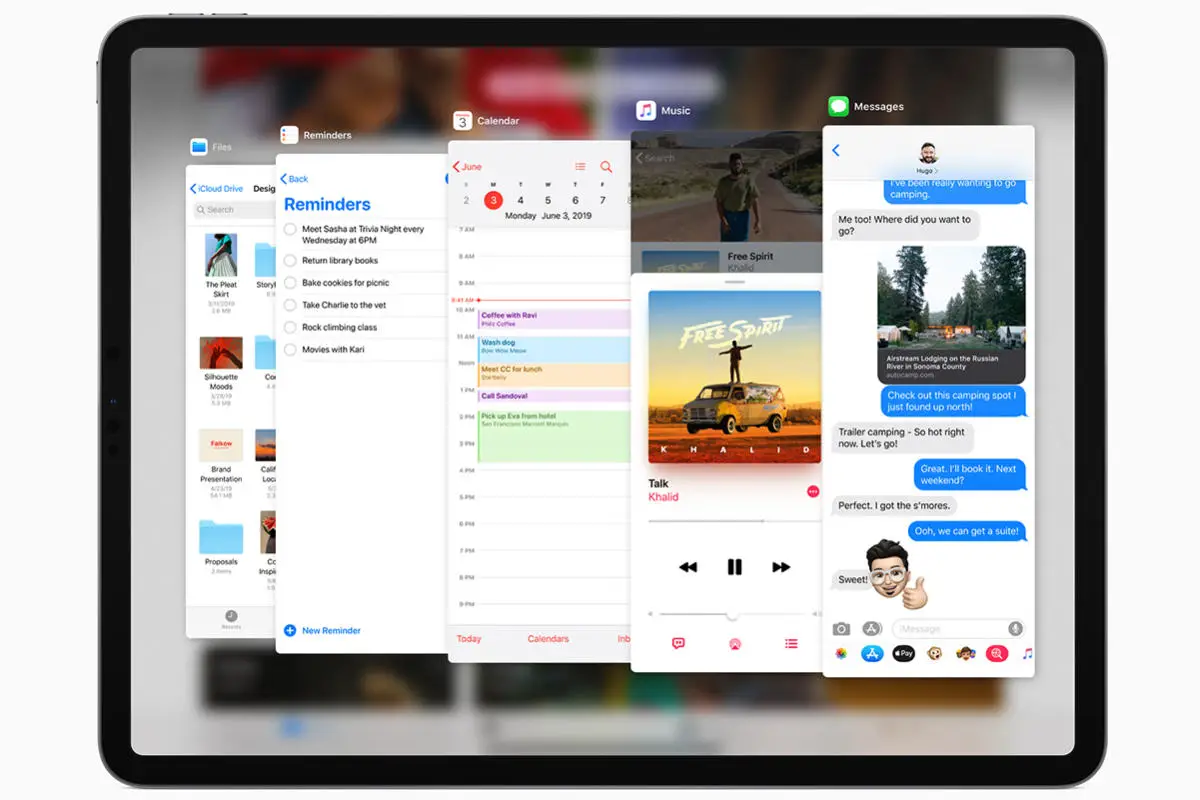
The iPad has been known as a productivity device, and while it’s aspiring to be the device to replace your laptop, it’s still just a tablet – neither a laptop nor a smartphone. Notwithstanding, it’s a really capable device, with features such as multi-window; it’s a device that enhances productivity on the go.
Some of the most prominent features on the iPadOS is the multi-window support through the split-screen and then slide over. The split-screen is a pretty familiar feature, allowing you to have two app instances opened up side-by-side on the iPad’s display. The Slide Over is a feature that allows for a third app instance to be pulled up in a window that can be moved around the iPad’s display.
Related:
- How to hide images in the Photos app on iPhone and iPad
- How to find friends on Snapchat
- The Best Call Recorder Apps for Android
- How to download music from YouTube to iPhone
- 9 Best Scanner Apps For iPhone & iPad 2019
- How to download videos from YouTube to iPhone
- How To Fix a Frozen And Not Responding Computer
These two features have been with the iPad line-up before the advent of the iPadOS. The iPadOS is the latest version of an operating system which iPads are going run on; it’s currently still in the beta stage and would be released in full later this year.
This doesn’t mean iPadOS has come to cancel the Split Screen and the Slide Over, these two features are only implemented slightly differently on the new OS version. In this post, we would be highlighting how to enable and hide Slide Over on iPadOS, and compare the procedure with how it’s been done in the previous OS versions.
How to enable and hide slide over on iPadOS
First, we need to take a look at how the Slide Over is implemented on previous OS versions on iPad (that is, iOS 12 and before). All you need to do then was open an app, swipe up from the bottom of the screen to see the dock, and then touch, hold and drag another app form the dock to the screen.
This puts both apps in Split Screen; once this is done, you can then go on to pick the third app from the dock, and drag the app over the divider. This puts three apps on your screen, and the third app can be moved around by just touching and holding the top of the app window.
How to enable Slide Over on iPadOS
On iPadOS, nothing has changed much, thankfully. To enable Slide Over, you’d have to follow the aforementioned procedure, enabling Split Screen first, and then the Slide Over. Apparently, Apple decided to leave it this way and making the user experience similar to previous OS versions.
How to hide the Slide Over on iPadOS
Apple decided to make a change in the way you can hide the Slide Over, it’s a little more cumbersome than how it was done previously, but can still be done in a number of ways.
One way to hide the Slide Over on iPadOS is to touch the app by the top edge, and swipe it to the right until it is gone from the screen. This method doesn’t always work smoothly, and you can try the second method.
The second method (that came along with iPadOS) involves grabbing the app window on the left edge and swiping it right until it’s off the screen.
Bear in mind, that you need to keep the “Allow Multiple Apps” on, and the “Gestures” on too.
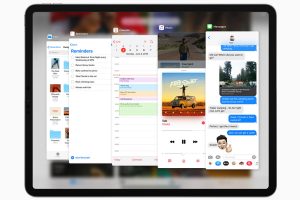





Leave a Reply