
If you’re using an iPhone, the fact that you can’t download contents on a whim is all too familiar. You can’t easily download music files from third-party sources, like YouTube.
However, it’s only difficult; not impossible, and this post would be a guide on how you can pull off downloading music straight from YouTube.
Related:
- Best Offline Free Music Downloader App for iPhone
- Spotify Web Player: Here’s How To Listen To Spotify With A Browse
- Facebook Amazing Cydia Tweaks For Your iPhone And iPad
- Best App Lock For iPhone
- 9 Best Scanner Apps For iPhone & iPad 2019
- Battery Drains On iOS 15: 10 Tips To Improve Your iPhone Battery Life
Steps on how to download music from YouTube to your iPhone
The first thing to note is that you’d need an App to be able to pull this off, and while most iOS apps can’t download videos from the internet (even if they wanted), there is one such app that can allow you do it.
It’s called Documents, and it’s apparently a file managing app. This app is important in your quest to download audio files from YouTube, and that’s because it has an in-app browser.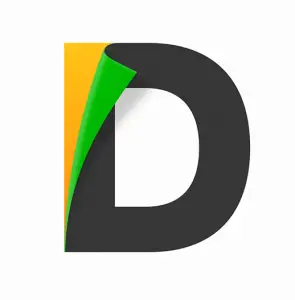
With the browser, you can access online video downloaders (like OnlineVideoConverter); allowing you to paste the YouTube video link in there, and download the audio file.
Once the audio file has been downloaded, you will then transfer it to iCloud; right in the Documents app.
Head over to iMovie once you’ve moved the file to iCloud. There you’d import media from iCloud; in your iCloud, you should find a new folder called Documents (obviously where you moved downloaded file to previously), and that’s where you import from.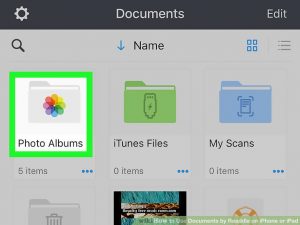
After this, you now conveniently have the audio file in your iMovie collection.
This step is a straight-forward -albeit lengthy- way to get YouTube music onto an iPhone. It would come in handy for folks who wouldn’t want to jailbreak their iPhone, but still want to download music from YouTube videos.
However, seeing as it is not exactly easy to go through the process (at least, not anywhere as easy as it is on Android), jailbreaking the iPhone seems to be the easier way, since you wouldn’t have to go through “hoops” all to get music from a YouTube videos.
The bottomline is that, these steps are there for people who don’t download enough contents from third-party sources to justify jailbreaking their iPhones, yet would still like to download music from YouTube occasionally.
Download music from YouTube to iPhone FAQs
You’d need to access an online video downloader, through the in-app browser of Documents (the file manager app you’re required to download), from there, all you just have to do is to copy and paste the YouTube video link and download it as an mp3 file.
You can use iCloud to move all your music files but means they all have to be uploaded first, and then re-downloaded in your audio library.
In the post above, you’d find the steps to downloading music from YouTube videos.
Technically, jailbreaking would make the process of downloading YouTube mp3 files easier, but other steps (such as the ones discussed above) would do the job just as well.
Most notably, Documents is one good app to do the work for you. However, if you can find other good file managers, with built-in browsers, in the App Store, then they’d work too.





Leave a Reply