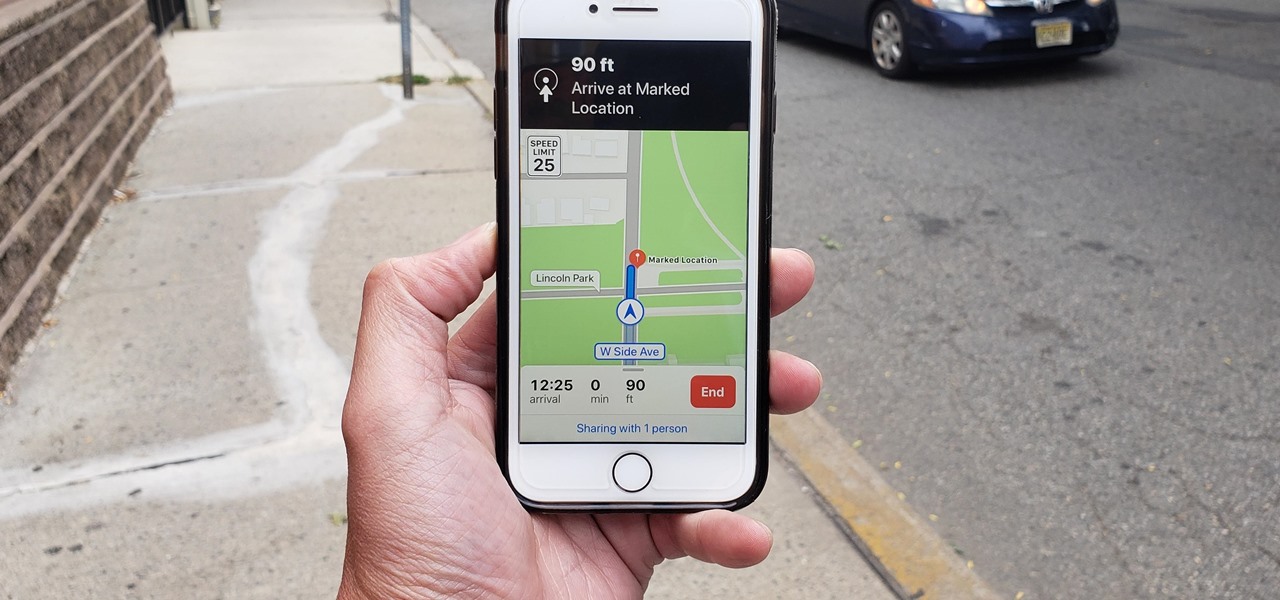
How to disable unwanted ETA notification: Are you aware that for several years now Apple and Google had a partnership to bring Google map service to the general public using iOS? Due to an unforeseen circumstance that occurred in the process, Apple now to turn some of its focus to creating a new maps service and application.
Recently, some Apple users have removed Google maps from their phones just on the basis that it doesn’t integrate with other Apple services as well. In the light of modern discovery, it came to our notice that you can get ETA notifications on your iPhone and Apple Watch.
Are you finding it cumbersome and difficult to that? if so, the remedy is here, in this article we will elucidate more on the concept ‘ How to disable unwanted ETA notifications from Apple Maps’ but before we throw more light on that, let’s first of all deliberate on where these ETA notifications are coming from?
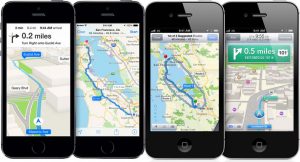
Where Does ETA Notification Emerge From?
We discovered that ever since Apple partnership with Google Maps services ended venturing into the map world have been bumpy, for ages now maps learns what your routines are so that it can notify you on how long it will take to get to your base.
The period varies, it can be every morning before going to work or perhaps in the evening. This notification is also useful for those that have trafficked to battle with. But with those working from homes, I think this notification will be nothing but annoying
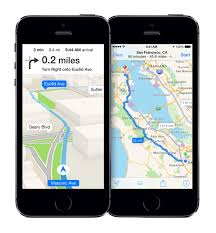
How To Disable Unwanted ETA Notifications From Apple Maps
The following guidelines will help you immensely to disable unwanted ETA notification from Apple Maps
Step 1: kindly open the ‘Setting’ app on your iPhone.
Step 2: keep going down and select ‘Privacy’
Step 3: Click on-location service
Step 4: click on system service
Step 5: click on significant location
Step 6: hold firmly the significant location to the off position.
Note: If you have not updated to iOS 13 for one reason or the other, don’t panic you can still disable unwanted ETA notification. Simply follow the same procedure outlined above just that instead of significant location the toggle will be Frequent Locations. Just toggle it off, and the notifications will halt completely.
Conclusion:
I am pretty convinced that with the above-mentioned guidelines, I have vividly elucidated more on how to disable unwanted ETA notification from apple maps. I will suggest you download Google maps and try out its live functionality right on your phone. The only thing is required is for you to upgrade your phone to the latest version and support ARKit/ARCore once this is done you will feel on top of the world.





Leave a Reply